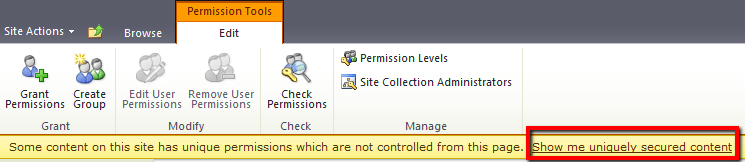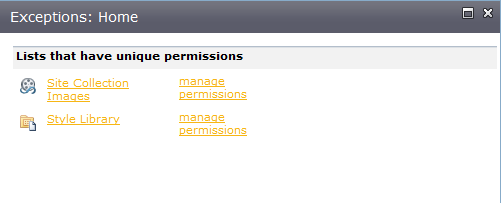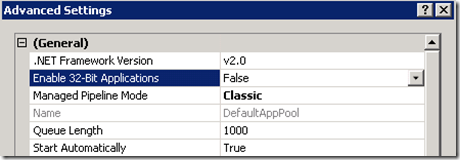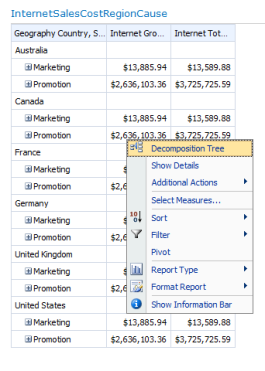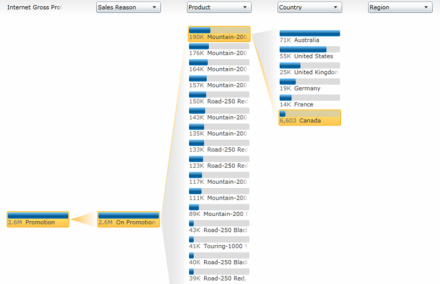Sharepoint 2010 Anonymous Access
I recently had a task to configure anonymous access for a SharePoint 2010 portal. The process is generally quite simple. My application was using classic authentication and I followed the steps that are well illustrated here: http://www.topsharepoint.com/enable-anonymous-access-in-sharepoint-2010
However, just updating the site collection settings was not enough. In my case I had updated the css for the site style and referenced some images in that style sheet. So, to render the page, an anonymous user needed access to my style and images document libraries. However, these libraries had unique permissions so did not inherit the anonymous policies set on the site collection’s site permissions.
Luckily, when you navigate to the Site Actions –> Site Permissions link, SharePoint 2010 has a convenient link to show you uniquely secured content.
Then, you can navigate to the items that have unique permissions and set their anonymous access using the ribbon after clicking the link to manage permissions.
After resetting these permissions, anonymous access worked like a charm.
One other note is that anonymous access only allows view access to content without further customization. This means that anonymous users cannot rank content, tag content, add content, etc. So, if you need anonymous users to have this type of access you will need to find extended solutions to the out of the box access.
2011 Goals
A new year already. Seems like just yesterday I was setting my lofty goals for 2010. Last year was exciting and 2011 should be as well.
So, my goals for this year will be much as they were for last year with some additions. My role at Sogeti, USA has changed just a bit so that it is not just SharePoint focused. The role is now more generic and focused towards portal technology which will include Websphere. I am excited by this change since I will be able to learn more about Websphere so I can better understand how it compares to the SharePoint platform. I won’t be ignoring Sharepoint either. So, without further ado, here are my main goals for 2011:
- Learn about Websphere portal technology
- Continue SharePoint 2010 and 2007 skill growth
- Obtain PMP certification
- Support H-SPUG and SPSHOU as a volunteer/speaker
- Blog more and answer more questions on forums
- Provide excellent consulting services to my clients by improving ROI on tech investments
I also have some non-professional goals including:
- Vacation in a new location
- Eat healthier and excercise more
- Pick and complete one home improvement project from the list
I wish everyone luck with their personal goals as well. I know how difficult it can be to meet some of the expectations we put on ourselves, but the rewards generally are worth the effort. Here’s to a great 2011.
SQL Server Reporting Services 2005 and Windows Server 2008
I recently needed to create a “duplicate” of my production environment which was running SSRS 2005 SP3 on Windows Server 2003. We had two instances of the reporting server, one was integrated with SharePoint 2007 SP2 and the other was a native instance.
I found several issues while running the installation on my new testbed servers. Basically, the organization no longer was fully supporting Windows Server 2003 installs as the install had to be manually patched. They had a good image for Windows Server 2008, so we decided that there would likely be a minimal impact for installing SharePoint 2007, SSRS 2005, SQL 2005, PPS 2007, and ProClarity in this environment. Well, we were wrong and this blog is about the issues faced an how to overcome them.
First, here was the server topology:
- 1 SQL 2005 box running on Windows Server 2008 (SSAS, DBMS, SSIS). No issues with install and configuration.
- 1 SharePoint 2007 WFE on Windows Server 2008. No issues with install and configuration
- 1 Application Server box running –
- SharePoint 2007 – no issues with install & config
- PPS 2007 – no issues with install & config
- SSRS 2005 native and integrated – problems here see below
- ProClarity – problem here which will be touched on as it impacted SSRS 2005 eventually too
So, first, the SSRS configuration issues. You can read an earlier post in my blog about how SSRS 2005 is configured on Windows Server 2003. (I have not linked it since all Live blogs will be migrating to WordPress). For the native and standalone installs, I had problems getting the web service identity to configure. I had created the stub web sites and application pools in IIS 7 for the SSRS sites.
The following are the key steps for the config wizard to run:
- I had assigned a domain account to run the application pools and changed the application pools to run in classic mode.
- I had to create a local group on the server for IIS_WPG. For some reason, this group does not exist on Server 2008 and must be created manually. I believe this step is the secret sauce for a clean service account configuration using the SSRS configuration wizard.
- If your service accounts still do not configure cleanly, then follow this KB – http://support.microsoft.com/kb/938245 (regedits, be warned)
- The DB script will not generate properly no matter what from what I found. Please see this connect article on how to properly get the DB scripts to generate
Now for the last points on ProClarity-
ProClarity will want to use the default web application and will want that web application to run in 32bit mode. If you are running a 64bit SSRS install (which you should use on a 64bit server) and install SSRS after ProClarity, you will need to modify the default site’s application pool to install otherwise it will not pass a pre installation check which will gray out the SSRS installation option. Here is how you can fix this:
1. Right click on the application pool for the default web site and choose “Advanced settings”. Update “Enable 32-Bit Applications” setting to “False”
2. Go to your Windows system folder and navigate to the applicationHost.config file (C:Windowssystem32inetsrvconfig) and find the following tag:
<applicationPools>
<add name="DefaultAppPool" enable32BitAppOnWin64="false" />Make sure the setting is “false” and run an iisreset to consume the change.
Now SSRS will not complain about the ASP.NET runtime being incorrect and the bits can be installed and configured. Be sure that you do not use the Default Web Site for SSRS though as you will need to set this back to 32bit for ProClarity to run again.
SharePoint 2010 and PerformancePoint Services
I decided to spend some time configuring and using PerformancePoint Services (PPS) on my Windows 7 SharePoint install. I had never installed SQL on Win7 to this point, so I popped in the SQL 2008 R2 disc (so I can later add PowerPivot) and installed the DBMS, SSAS, SSIS, and SSRS with integrated configuration. The key pieces to me were-
- DBMS so that I could hook up some AdventureWorks sample data
- SSAS (Analysis Services) for the cube to do analytical reporting in PPS
- SSRS (Reporting Services) for future deployment of sample reports and custom built reports
After I had SQL in place, I visited codeplex to get the AdventureWorks sample databases for SQL 2008 R2. The installer will add the databases to your SQL 2008 R2 install but you will have to select the correct instance. In my case, SharePoint 2010 was running off of a CE DB version so I did not want to select the “SharePoint” DB instance.
Now, that I had my data, I had to drill down to the Analysis services cube sample project and open it into Business Intelligence Design Studio (BIDS) which looks a lot like Visual Studio 2008. Once there I opened the sample cube project and checked the deployment target was correctly set in the project properties. Simple matter of right clicking the project and choosing deploy to get the cube installed. (Sample project usually is found in this path: (C:Program FilesMicrosoft SQL Server100ToolsSamplesAdventureWorks Analysis Services Project)
I already had a PerformancePoint Service application running, but had not created the unattended service account. To do this, I had to:
- Navigate to the Secure Store Service Application page
- In the ribbon, Generate a Key and issue the passphrase
- Return to the PPS service application
- Create the Secure Store unattended user (which will now appear in the Secure Store Service Application page)
Ok, now you can create a new site collection based on the Business Intelligence template. Once the site is created, you can navigate to the click once deployment button that will install Dashboard Designer on your local machine.
Once in Dashboard Designer, create a new Data Source connection to the SSAS cube. Then, click the create tab and choose Analytic Report. You can take some data points and drop them in as rows and columns using the GUI interface. Once you are happy with the results save the report. Now, create a dashboard and add the report to the dashboard and save that. Finally, right click the dashboard and choose deploy.
Now, you can find the dashboard page in your SharePoint instance. Here are some shots of what I was able to create to highlight some basic functionality:
Initial Report (KPI was generated from a Task list as my “Hello KPI” trial run and is not connected to the Analytic report) Right clicking on Geography, Country, … gives this context menu:
Right clicking on Measure gives this menu (Decomp Tree!)
Decomp Tree is pretty slick-The control is on a layout ASPX page but is built using Silverlight. You can hover over the boxes for more details but my screen cap won’t let me show that part.
Enjoy and have fun making pretty and informative reports using these out of box mechanisms.
5 Tips for MSDN Forum Etiquette
Recently, I saw a Tweet that noted that many SharePoint threads were going unanswered or lacked a response. I felt an obligation to help.
Helping out on the forums can be a thankless job. My company will not pay me more because I post on the forums and sometimes responses feel like they go into the ether. So, I thought I’d jot down a few things that the community can do as a whole to help improve forum etiquette.
- Mark responses as helpful: People posting on the forums often do so to meet professional goals. This is the primary reason I participate in addition to keeping my skill sharp. Many of my peers are attempting to meet Microsoft MVP status and one measuring stick is forum participation. Marking responses as helpful is something that few people do but helps others reach their goals. I view marking helpful posts as a way to pay it forward. Almost any post marked as “Answer” should be considered “Helpful” by default. So, if you visit an answered thread and that answer helps you, take the time to mark it helpful. Its only a mouse click away and will brighten someone’s day.
- Mark answers: This one seems simple, but far too often you’ll find the answer stated but not marked as such. Then, below the answer you’ll find a dogpile of “builds” on that response. I think it is fine to build on a response, but please mark the answer as you do so. The forum is a community effort and we cannot rely on the Microsoft moderators to mark all the answers for us.
- Stating the question: Sometimes, in order to provide the best answer, more information is needed from the thread creator. As a thread creator, it is a good idea to provide as much detail as possible. However, people hunting for threads to answer may skip a thread that lacks the context for them to provide a response. It would be prudent to quickly write a note asking for the information required (such as product version, server roles, code snippets, etc.) I’ve found that by requesting more information, sometimes the thread creator will actually uncover the answer which brings me to the next point…
- Don’t forget to close the loop: Marking the answer is one way this can be done. However, if you apply a response and it works, don’t forget to come back and mark the answer. If you figure out the answer yourself, return and post what you did. It is important to the next person that arrives at the thread with the same issue that they can find the answer.
- Be polite: Remember that anyone you respond to could be your future client or co-worker. So, always practice patience and respond in a positive and supportive manner. I don’t see many people violating this principle, but it still is important to remember.
Setting up Network for Hyper-V VM
Background
I worked on building a SharePoint 2010 Hyper-V image this weekend. In order to get the image installed, I had to ensure that my wireless network connection on the Hyper-V host could be shared with the Virtual Machines I created. The procedure I followed can be found here.
Process
This procedure was used while creating an image with Windows Server 2008 R2 with the Hyper-V role added. The host OS uses a DLink wireless connection to my home internet. This wireless connection was shared.
- Make sure your VM has no existing network device associated
- Create a new “Internal” virtual network adapter. Give it an obvious name.
- Open up the Network and Sharing Center and click on the link to the adapters.
- Ctrl+Click your Internet adapter for the host OS and the new Internal adapater (identified by its obvious name)
- Now with both connections highlighted, right click and choose to Bridge connections
- Once bridging is complete, go back to Hyper-V and add the internal connection to a VM.
- When the VM is booted, it will see and share the internet connection
Note: This process may only work for a single VM. I saw comments indicating it may not share across multiple virtual network adapters. In that case you may need to use the ICS (Internet Connection Sharing) solution. (http://bryantlikes.com/SettingUpHyperVVirtualNetworking.aspx)
Lessons Learned
- Do not bridge a connection that is already assigned to a VM. I tried this and it failed to pick up the internet connection. (Create the internal virtual network first and do not associate it with a VM!)
- If you remove the bridge, delete the remaining bridge adapter. I did not immediately delete the bridge remnant from the adapters list and until I did, my local host could not access the internet.
- ICS may be a better solution, but bridging works quick if you only need on VM
Installing SharePoint 2010 RC on Win7
I figured an installation of SharePoint 2010 RC on Windows 7 would have some hiccups for two reasons:
- I never installed on Win7 before
- I have heard about issues getting the correct prerequisites for the installation
So, I went to the MSFT source first and used the installation guide posted here. I followed every step in order and had no issues until it was time to run the configuration wizard. I received the following error:
SharePoint Products Configuration Wizard
Configuration Failed
Failed to create the configuration database
An exception of type System.IO.FileNotFoundException was thrown. Additional exception information: Could not load file or assembly ‘Microsoft.IdentityModel, version=1.0.0.0, Culture=neutral, PublicKeyToken=31bf3856ad364e35’ or one of its dependencies. The system cannot find the file specified.The Geneva framework version on the installation link above is not correct for RC. Use this link instead – Geneva Framework for SharePoint 2010 RC. Once I updated the installation of the Geneva framework, the configuration was successful.
During installation, my laptop used about 3GB of the available 4GB install. There is documentation indicating that the install requires a minimum 2GB RAM, but I would recommend using at last 4GB.
SharePoint Saturday Houston
It is now April and SharePoint Saturdays have already been occurring around the world. I attended my first SPS event last year in San Antonio. It was a good event and had a great turnout. Getting to meet other folks in the community and learn about experiences using the SharePoint platform was certainly eye opening. I was ready for Houston to host an event since the SharePoint community has been growing based on the local user group attendance.
After a month of getting organized and accumulating speaker abstracts, the Houston event’s speakers are about to be announced. The Norris Conference center will host the event. The H-SPUG December event was held there at the end of 2009 and was a big hit. This time, we’ll be using more space and have a larger audience which is exciting.
If you are interested in getting more out of SharePoint and don’t want to go to an event like SPTechCon or the SharePoint Conference, then this may be the event for you. The best part about SharePoint Saturdays are that they are free to the community attendees. Speakers volunteer their time and sponsors generously donate funding to help make the event successful.
If you have not registered, you can visit the SharePoint Saturday Houston (SPSHOU) site to sign up. If you’d like to sponsor, it is not too late. Sponsor info can be found here. The forms are all available on the SPSHOU portal.
I plan to post an update once the speakers are finalized. Look forward to seeing you at the event!
SharePoint 2010 RC Installation Changes
As expected, the SharePoint 2010 GUI installer was updated again in RC. So, for those of us that had been installing on a DC box, there was a new surprise. When installing on a DC, the SharePoint 2010 RC bits detect this and only allow StandAlone Install. So, all services are configured for you using Local System or Network Service. Likely, you want a farm install and not standalone.
I soon came across this posting that had the issue and resolution. This worked for me and should for the rest of us that need a single fully featured server for demos, prototyping, etc.
-
Recent
- Sharepoint 2010 Anonymous Access
- 2011 Goals
- SharePoint 2010 User Profile Sync Error Fixed
- SQL Server Reporting Services 2005 and Windows Server 2008
- SharePoint 2010 and PerformancePoint Services
- 5 Tips for MSDN Forum Etiquette
- Setting up Network for Hyper-V VM
- Installing SharePoint 2010 RC on Win7
- SharePoint Saturday Houston
- SharePoint 2010 RC Installation Changes
- I’m Back – Goals for 2010 and more
- Windows 7 Virtual PC Experience
-
Links
-
Archives
- January 2011 (2)
- November 2010 (1)
- September 2010 (2)
- August 2010 (1)
- May 2010 (1)
- April 2010 (2)
- March 2010 (2)
- November 2009 (2)
- October 2009 (6)
- September 2009 (5)
- August 2009 (1)
- July 2009 (2)
-
Categories
-
RSS
Entries RSS
Comments RSS